The Gplyra Miner is a potentially unwanted program that utilizes a victim's CPU, or processor, to mine digital currencies that utilize the CryptoNight hashing algorithm. When Gplyra Miner is installed, an executable called CPM.exe will be configured to automatically start when a user logs into Windows. The CPM.exe program is actually a renamed copy of CPUMiner, which is a specialized mining program that utilizes a computer's CPU power to mine for digital coins.
Remove the Gplyra Miner (Removal Guide)
The Gplyra Miner is a potentially unwanted program that utilizes a victim's CPU, or processor, to mine digital currencies that utilize the CryptoNight hashing algorithm. When Gplyra Miner is installed, an executable called CPM.exe will be configured to automatically start when a user logs into Windows. The CPM.exe program is actually a renamed copy of CPUMiner, which is a specialized mining program that utilizes a computer's CPU power to mine for digital coins.
Once started , it read its instructions from a configuration file called cpuminer-conf.json, which contains the settings that CPUMiner will use when mining digital currencies. The current configuration for the Gplyra Miner is to use 30% of your CPUs processing power at all times. It will also connect to a mining pool located at poolminers.net using the username miner. You can see an example the configuration file below.
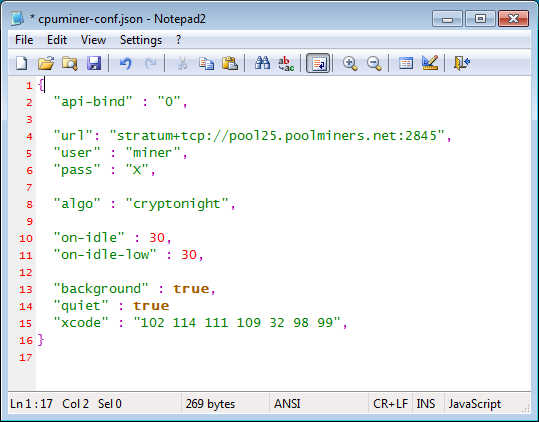 As this program is configured to always use 30% of a computer's processing power at all times, it could lead to significant problems. First and foremost, since the CPU will be utilized heavily at all times it will generate more heat and use more electricity than it normally would. This could lead to a lower lifespan for the CPU and higher household energy costs. Furthermore, if you try to run programs that use a lot of processing power, such as games, you will find that they run much slower.
As this program is configured to always use 30% of a computer's processing power at all times, it could lead to significant problems. First and foremost, since the CPU will be utilized heavily at all times it will generate more heat and use more electricity than it normally would. This could lead to a lower lifespan for the CPU and higher household energy costs. Furthermore, if you try to run programs that use a lot of processing power, such as games, you will find that they run much slower.
The images below show how the CPM.exe process is under a constant 25%-30% utilization.
Even worse, this program is utilizing the victim's resources without their knowledge and profiting from it. They are essentially stealing from the victim!
The developer of this PUP knows what they are doing is wrong as they make the effort to only install on a computer that has no antivirus or antimalware programs installed. When being installed, this PUP will check to see if you have any of the following security programs, and if you do, will not install the miner.
AVG, Avast, DrWeb, ESET, Ikarus, K7 Antivirus 7.0, Malwarebytes Anti-Malware, McAfee, Symantec Endpoint Protection, Vipre Antivirus, FortiClient, gdata antivirus, Panda, Filseclab Twister Antivirus, Avira, Nano Antivirus, Baidu, and TrendMicro.
How was Gplyra Miner installed on my Computer?
It is important to note that Gplyra Miner is bundled with and installed by free programs that did not adequately disclose that other software would be installed along with it. Therefore, it is important that you pay close attention to license agreements and installation screens when installing anything off of the Internet. If an installation screen offers you Custom or Advanced installation options, it is a good idea to select these as they will typically disclose what other 3rd party software will also be installed. Furthermore, If the license agreement or installation screens state that they are going to install a toolbar or other unwanted adware, it is advised that you immediately cancel the install and not use the free software.
As you can see, the Gplyra Miner is a program that steals your computer's resources and your electricity and profits from it. In order to make your computer faster and protect its hardware, it is strongly advised that you remove this PUP by using the removal guide below.
Array
View Associated Gplyra Miner Files %AppData%\cpuminer\%AppData%\cpuminer\cpm.exe%AppData%\cpuminer\cpuminer-conf.json%AppData%\cpuminer\cpuminer-uninst.exe%AppData%\cpuminer\msvcr120.dll%AppData%\gplyra\File Location Notes:
%AppData% refers to the current users Application Data folder. By default, this is C:\Documents and Settings\\Application Data for Windows 2000/XP. For Windows Vista and Windows 7 it is C:\Users\\AppData\Roaming.
View Associated Gplyra Miner Registry Information HKLM\SOFTWARE\Microsoft\Windows\CurrentVersion\Run\cpuminer %AppData%\cpuminer\cpm.exeHKLM\SOFTWARE\Microsoft\Windows\CurrentVersion\Uninstall\cpuminer
Click here to view the article.
Remove the Gplyra Miner (Removal Guide)
- Thu, 09 Jun 2016 23:35:29 EDT
- Read 422 times
The Gplyra Miner is a potentially unwanted program that utilizes a victim's CPU, or processor, to mine digital currencies that utilize the CryptoNight hashing algorithm. When Gplyra Miner is installed, an executable called CPM.exe will be configured to automatically start when a user logs into Windows. The CPM.exe program is actually a renamed copy of CPUMiner, which is a specialized mining program that utilizes a computer's CPU power to mine for digital coins.
Once started , it read its instructions from a configuration file called cpuminer-conf.json, which contains the settings that CPUMiner will use when mining digital currencies. The current configuration for the Gplyra Miner is to use 30% of your CPUs processing power at all times. It will also connect to a mining pool located at poolminers.net using the username miner. You can see an example the configuration file below.
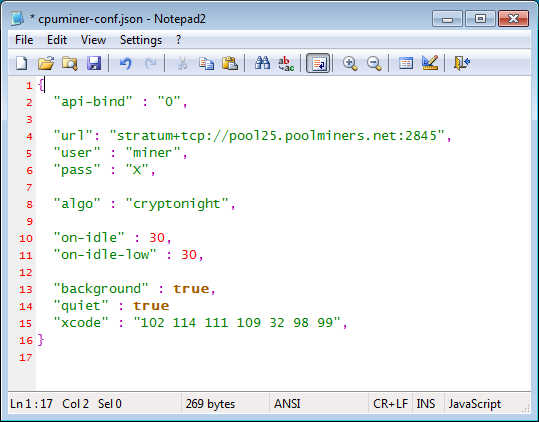
The images below show how the CPM.exe process is under a constant 25%-30% utilization.
Even worse, this program is utilizing the victim's resources without their knowledge and profiting from it. They are essentially stealing from the victim!
The developer of this PUP knows what they are doing is wrong as they make the effort to only install on a computer that has no antivirus or antimalware programs installed. When being installed, this PUP will check to see if you have any of the following security programs, and if you do, will not install the miner.
AVG, Avast, DrWeb, ESET, Ikarus, K7 Antivirus 7.0, Malwarebytes Anti-Malware, McAfee, Symantec Endpoint Protection, Vipre Antivirus, FortiClient, gdata antivirus, Panda, Filseclab Twister Antivirus, Avira, Nano Antivirus, Baidu, and TrendMicro.
How was Gplyra Miner installed on my Computer?
It is important to note that Gplyra Miner is bundled with and installed by free programs that did not adequately disclose that other software would be installed along with it. Therefore, it is important that you pay close attention to license agreements and installation screens when installing anything off of the Internet. If an installation screen offers you Custom or Advanced installation options, it is a good idea to select these as they will typically disclose what other 3rd party software will also be installed. Furthermore, If the license agreement or installation screens state that they are going to install a toolbar or other unwanted adware, it is advised that you immediately cancel the install and not use the free software.
As you can see, the Gplyra Miner is a program that steals your computer's resources and your electricity and profits from it. In order to make your computer faster and protect its hardware, it is strongly advised that you remove this PUP by using the removal guide below.
Array
View Associated Gplyra Miner Files %AppData%\cpuminer\%AppData%\cpuminer\cpm.exe%AppData%\cpuminer\cpuminer-conf.json%AppData%\cpuminer\cpuminer-uninst.exe%AppData%\cpuminer\msvcr120.dll%AppData%\gplyra\File Location Notes:
%AppData% refers to the current users Application Data folder. By default, this is C:\Documents and Settings\\Application Data for Windows 2000/XP. For Windows Vista and Windows 7 it is C:\Users\\AppData\Roaming.
View Associated Gplyra Miner Registry Information HKLM\SOFTWARE\Microsoft\Windows\CurrentVersion\Run\cpuminer %AppData%\cpuminer\cpm.exeHKLM\SOFTWARE\Microsoft\Windows\CurrentVersion\Uninstall\cpuminer
Click here to view the article.
